Settings for Some Sass for VS Code
This document describes the settings available in Some Sass for Visual Studio Code. For the language server, see the language server settings.
Recommended settings
These are the recommended settings if you’re just getting started.
{
// Recommended if you don't rely on @import
"somesass.scss.completion.suggestFromUseOnly": true,
"somesass.sass.completion.suggestFromUseOnly": true,
// Optional, if you get suggestions from the current document after namespace.$ (you don't need to type the $ for narrowing down suggestions)
"editor.wordBasedSuggestions": false,
}
Going all in on Some Sass
If you don’t need language features for Less and don’t rely on the built-in formatter, we recommend that you:
- turn off the built-in CSS/SCSS/Less language extension in Visual Studio Code
- configure Some Sass to turn on all features for CSS, SCSS and Sass indented
This way you get the best experience without Some Sass and VS Code getting in each others way.
How to turn off the built-in language feature
- Go to the Extensions tab and search for
@builtin css language features. - Click the settings icon and pick Disable from the list.
- Click Restart extension to turn it off.
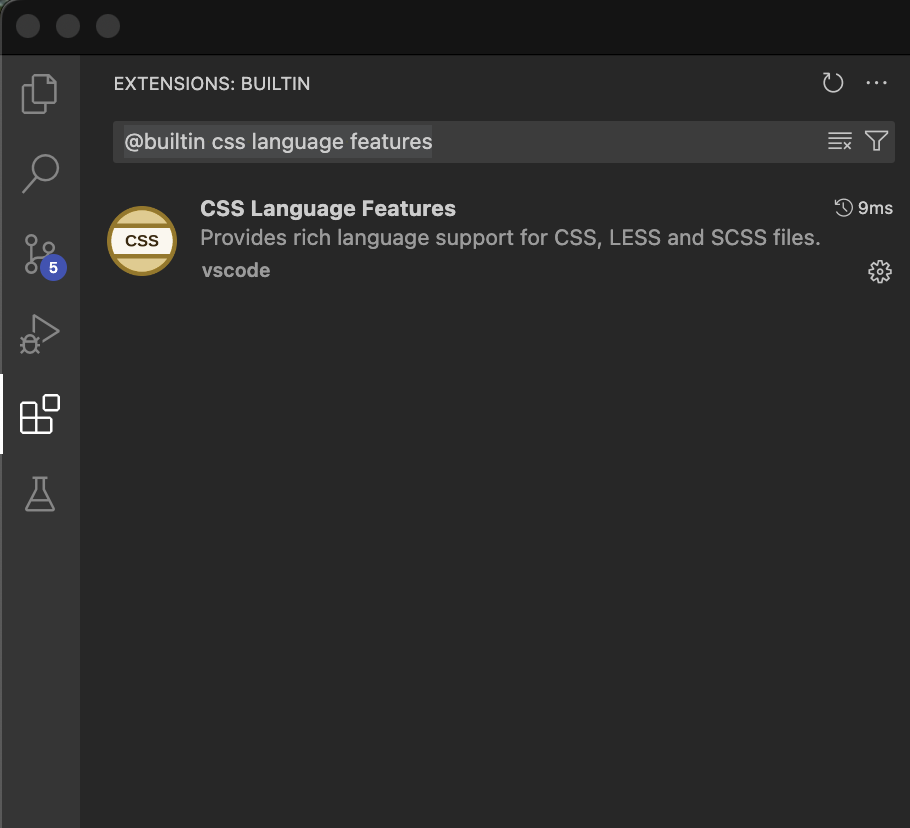
How to turn on Some Sass language features
Now that you disabled the built-in language features you need to turn on those language features in Some Sass.
- Open your user settings JSON and paste the configuration shown below.
- Restart VS Code to make sure the changes apply.
{
"somesass.css.codeAction.enabled": true,
"somesass.css.colors.enabled": true,
"somesass.css.completion.enabled": true,
"somesass.css.definition.enabled": true,
"somesass.css.diagnostics.enabled": true,
"somesass.css.documentSymbols.enabled": true,
"somesass.css.foldingRanges.enabled": true,
"somesass.css.highlights.enabled": true,
"somesass.css.hover.enabled": true,
"somesass.css.links.enabled": true,
"somesass.css.references.enabled": true,
"somesass.css.rename.enabled": true,
"somesass.css.selectionRanges.enabled": true,
"somesass.css.signatureHelp.enabled": true,
"somesass.css.workspaceSymbol.enabled": true,
"somesass.scss.codeAction.enabled": true,
"somesass.scss.colors.enabled": true,
"somesass.scss.colors.includeFromCurrentDocument": true,
"somesass.scss.completion.enabled": true,
"somesass.scss.completion.css": true,
"somesass.scss.completion.includeFromCurrentDocument": true,
"somesass.scss.definition.enabled": true,
"somesass.scss.diagnostics.enabled": true,
"somesass.scss.diagnostics.lint.enabled": true,
"somesass.scss.documentSymbols.enabled": true,
"somesass.scss.foldingRanges.enabled": true,
"somesass.scss.highlights.enabled": true,
"somesass.scss.hover.enabled": true,
"somesass.scss.hover.documentation": true,
"somesass.scss.links.enabled": true,
"somesass.scss.references.enabled": true,
"somesass.scss.rename.enabled": true,
"somesass.scss.selectionRanges.enabled": true,
"somesass.scss.signatureHelp.enabled": true,
"somesass.scss.workspaceSymbol.enabled": true
}
Settings reference
You can configure similar settings for both SCSS, Sass (indented) and CSS. There are also some settings that apply to the workspace regardless of syntax.
Workspace
| Id | Description | Default |
|---|---|---|
somesass.workspace.importAliases | A map of aliases for file paths in the workspace, useful for example when using custom workspace tools to treat folders sort of as packages without publishing them. See the import-alias test project for a usage example and more documentation. | {} |
somesass.workspace.loadPaths | A list of load paths relative to the workspace root where the language server should look for stylesheets loaded by @use and @import (demo repo with VS Code settings). node_modules is always included. Note that you will have to configure loadPath for your Sass compiler separately. | [] |
somesass.workspace.exclude | List of glob patterns for directories that are excluded in the initial scan for Sass files. Files in the exclude list will still be processed if referenced by @use, @forward and @import (for example a depencendy you use from node_modules). | ["**/.git/**", "**/node_modules/**"] |
somesass.workspace.logLevel | Control how much gets logged to the Output window. Possible values are "silent", "fatal", "error", "warn", "info", "debug" and "trace". | "info" |
some-sass.trace.server | Log the messages sent between VS Code and the Some Sass language server. Possible values are "off", "messages" and "verbose" | "off" |
SCSS
For brevity the ID column omits the somesass.scss prefix. For example, to use the setting codeAction.enabled use the ID somesass.scss.codeAction.enabled.
| Id | Description | Default |
|---|---|---|
codeAction.enabled | Enable or disable all code actions. | true |
colors.enabled | Enable or disable all color decorators. | true |
colors.includeFromCurrentDocument | Compatibility setting for VS Code. By default the built-in SCSS server shows color decorators for variables declared in the current document. To avoid duplicates Some Sass will not show them unless you opt in. | false |
completion.enabled | Enable or disable all completions (IntelliSense). | true |
completion.css | Enable or disable completions (IntelliSense) from the upstream VSCode CSS language services. | true |
completion.includeFromCurrentDocument | Compatibility setting for VS Code. By default the built-in SCSS server shows suggestions for variables, mixins and functions declared in the current document. To avoid duplicates Some Sass will not suggest them unless you opt in. | false |
completion.suggestFromUseOnly | If your project uses the new module system with @use and @forward, you may want to only include suggestions from your used modules. | false |
completion.mixinStyle | Controls the style of suggestions for mixins. Options are "all", "nobracket" (only show suggestions without brackets) and "bracket" (where brackets are suggested, don’t suggest without brackets). | "all" |
completion.triggerPropertyValueCompletion | By default, Some Sass triggers property value completion after selecting a CSS property. Use this setting to disable this behavior. | true |
completion.completePropertyWithSemicolon | Insert semicolon at end of line when completing CSS properties. | true |
definition.enabled | Enable or disable Go to Definition. | true |
diagnostics.enabled | Enable or disable all diagnostics (deprecation, errors and lint rules). | true |
diagnostics.deprecation.enabled | Enable or disable deprecation diagnostics (strike-through). | true |
diagnostics.lint.enabled | Enable or disable all linting. | false |
diagnostics.lint.* | For the available lint rules and what they do, see the VS Code docs for CSS and SCSS lint settings | |
documentSymbols.enabled | Enable or disable document/editor symbols. | false |
foldingRanges.enabled | Enable or disable folding ranges. | false |
highlights.enabled | Enable or disable highlights. | false |
hover.enabled | Enable or disable all hover information. | true |
hover.documentation | Show property and value documentation in CSS hovers. | true |
hover.references | Show references to MDN in CSS hovers, Sass documentation for Sass built-in modules and SassDoc for annotations. | true |
links.enabled | Enable or disable the link provider that lets you click an import and open the file. | false |
references.enabled | Enable or disable Find all references. | true |
rename.enabled | Enable or disable Rename. | true |
selectionRanges.enabled | Enable or disable selection ranges. | false |
signatureHelp.enabled | Enable or disable signature help. | true |
workspaceSymbol.enabled | Enable or disable workspace symbol. | true |
Sass indented
For brevity the ID column omits the somesass.sass prefix. For example, to use the setting codeAction.enabled use the ID somesass.sass.codeAction.enabled.
| Id | Description | Default |
|---|---|---|
codeAction.enabled | Enable or disable all code actions. | true |
colors.enabled | Enable or disable all color decorators. | true |
completion.enabled | Enable or disable all completions (IntelliSense). | true |
completion.css | Enable or disable completions (IntelliSense) from the upstream VSCode CSS language services. | true |
completion.suggestFromUseOnly | If your project uses the new module system with @use and @forward, you may want to only include suggestions from your used modules. | false |
completion.mixinStyle | Controls the style of suggestions for mixins. Options are "all", "nobracket" (only show suggestions without brackets) and "bracket" (where brackets are suggested, don’t suggest without brackets). | "all" |
completion.triggerPropertyValueCompletion | By default, Some Sass triggers property value completion after selecting a CSS property. Use this setting to disable this behavior. | true |
definition.enabled | Enable or disable Go to Definition. | true |
diagnostics.enabled | Enable or disable all diagnostics (deprecation, errors and lint rules). | true |
diagnostics.deprecation.enabled | Enable or disable deprecation diagnostics (strike-through). | true |
diagnostics.lint.enabled | Enable or disable all linting. | true |
diagnostics.lint.* | For the available lint rules and what they do, see the VS Code docs for CSS and SCSS lint settings | |
foldingRanges.enabled | Enable or disable folding ranges. | true |
highlights.enabled | Enable or disable highlights. | true |
hover.enabled | Enable or disable all hover information. | true |
hover.documentation | Show property and value documentation in CSS hovers. | true |
hover.references | Show references to MDN in CSS hovers, Sass documentation for Sass built-in modules and SassDoc for annotations. | true |
links.enabled | Enable or disable the link provider that lets you click an import and open the file. | true |
references.enabled | Enable or disable Find all references. | true |
rename.enabled | Enable or disable Rename. | true |
selectionRanges.enabled | Enable or disable selection ranges. | true |
signatureHelp.enabled | Enable or disable signature help. | true |
workspaceSymbol.enabled | Enable or disable workspace symbol. | true |
CSS
For brevity the ID column omits the somesass.css prefix. For example, to use the setting codeAction.enabled use the ID somesass.css.codeAction.enabled.
| Id | Description | Default |
|---|---|---|
codeAction.enabled | Enable or disable all code actions. | false |
colors.enabled | Enable or disable all color decorators. | false |
completion.enabled | Enable or disable all completions (IntelliSense). | false |
completion.triggerPropertyValueCompletion | By default, Some Sass triggers property value completion after selecting a CSS property. Use this setting to disable this behavior. | true |
completion.completePropertyWithSemicolon | Insert semicolon at end of line when completing CSS properties. | true |
definition.enabled | Enable or disable Go to Definition. | false |
diagnostics.enabled | Enable or disable all diagnostics (deprecation, errors and lint rules). | false |
diagnostics.deprecation.enabled | Enable or disable deprecation diagnostics (strike-through). | false |
diagnostics.lint.enabled | Enable or disable all linting. | false |
diagnostics.lint.* | For the available lint rules and what they do, see the VS Code docs for CSS and SCSS lint settings | |
foldingRanges.enabled | Enable or disable folding ranges. | false |
highlights.enabled | Enable or disable highlights. | false |
hover.enabled | Enable or disable all hover information. | false |
hover.documentation | Show property and value documentation in CSS hovers. | false |
hover.references | Show references to MDN in CSS hovers, Sass documentation for Sass built-in modules and SassDoc for annotations. | false |
links.enabled | Enable or disable the link provider that lets you click an import and open the file. | false |
references.enabled | Enable or disable Find all references. | false |
rename.enabled | Enable or disable Rename. | false |
selectionRanges.enabled | Enable or disable selection ranges. | false |
signatureHelp.enabled | Enable or disable signature help. | false |
workspaceSymbol.enabled | Enable or disable workspace symbol. | false |
customData | A list of relative file paths pointing to JSON files following the custom data format. Some Sass loads custom data on startup to enhance its CSS support for CSS custom properties (variables), at-rules, pseudo-classes, and pseudo-elements you specify in the JSON files. The file paths are relative to workspace and only workspace folder settings are considered. | [] |